| Course web page: Introduction to problem solving with applications James Tam | Return to the course web page |
Proportion of term grade 10%, Due Friday October 13 at 4 PM
For this assignment start with the raw grade data in the: [Initial spreadsheet]. The spreadsheet consists of 4 tabs/worksheets.
You will refer mostly to the worksheets labeled "Overall term grades" and "Cut offs". The other two sheets "Midterm raw" and "Final exam raw" provide grade points that are used to calculate overall term grades but are also for your own reference allowing to see an actual example of how your actual exam percentage scores will be used to determine your term grade point. These latter two sheets contain all data for the two exams such as: the raw total, percentage equivalent and the grade point equivalent of the percentage. Only the last value (exam grade point) will be used in the calculation of the overall term grades. This is how your actual term grade will be calculated and is used to reinforce the point that grade points and NOT percentages will be used to calculate your actual term grade. There is a reference from the Overall term grades worksheet that accesses the appropriate cell in the exam (midterm and final) worksheets. However, since most of the features in the assignment refer to the first worksheet (Overall term grades) unless otherwise specified you can assume that this is the worksheet being referred to in this assignment.
The main worksheet contains the fictional grade information for a CPSC 203 class and includes grade points (which range from 0.0 - 4.0) for all 5 course components (Columns C - G) as well as identifying information for the student (Student ID and faculty).

You will start this assignment with a grade point of zero. As you implement the features listed below your grade for this assignment will increase by the amounts specified in the italicized text in the brackets. Note that your mark may be reduced by not following stylistic requirements which you were taught in class. However the lowest grade point that you may be awarded for the assignment is 0.0 (negative grade points won't be awarded).
|
|
|
|
|
|
|
|
|
|
|
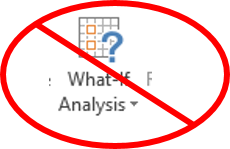 |
|
|
|
|
|
 |
| Completing Features 1 - 8 completely and correctly will result in a maximum grade point of 4.0. Bonus feature (correctly implementing the above features plus Feature #9 will allow students to be awarded a grade point of 4.3. In both cases style penalties may reduce the actual student grade below the maximum. | |
|
|
Visual design requirements:
Inappropriate use of absolute vs. relative cell references in formulas will result in a penalty of -0.1 grade points (applied once for all occurrences of when the wrong type of formula was applied and not for each occurrence).
Using colors to highlight information in fonts: Penalty for omitting the use of colors (all fonts black), mapping too many colors or choosing colors with insufficient background/font color contrasts: -0.1 penalty for any occurrence (as was the case with absolute vs. relative cell references). Here's how color can be used in this assignment.
Colors are used to visually highlight the highest and lowest term grades (A+ and F). You should use the conditional formatting feature so you don't manually change the font colors and so that colors will automatically update as grades change. Another -0.1 penalty can be applied if conditional formatting is not used to produce the color contrast.
Alternatively you can map colors to the various faculties but don't overuse colors. Again conditional formatting must be used. Either map color to either #1 or #2 (not both).
CRAP:
Contrast: insufficient contrast between headings and grade information: -0.1 penalty for any occurrence
Repetition: inconsistencies occur with text in headings or the cells with grade information (or both): alignment, fonts, font effects, font sizes: -0.1 penalty for any occurrence
Proximity: either insufficient or excessive spacing between spreadsheet elements, location of cut-off tables and number of occurrences (Feature #7): -0.1 penalty for any occurrence
Font use: a maximum of 3 different fonts (e.g. Calibri, Times New Roman, Arial) and font effects (normal, bold, italics, underline): -0.1 penalty for exceeding either maximum (or exceeding both).
General design requirements:
Don't enter as data values that can be derived e.g. overall term grade point: -0.1 penalty for any occurrence
Labeling information for clarity: -0.1 penalty for any occurrence
Never enter the same information more than once: -0.1 penalty for any occurrence
TAs will download this sheet and each student will get detailed feedback on this sheet (to be uploaded in the D2L Dropbox) about how their grade point was derived: [Marking spreadsheet]. A guide to finding feedback documents in the D2L Dropbox: [Guide]