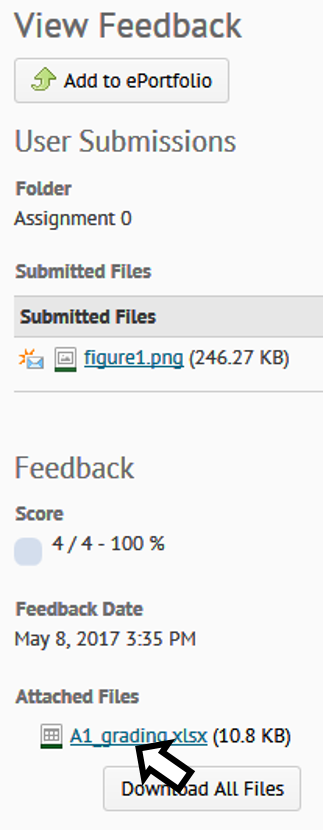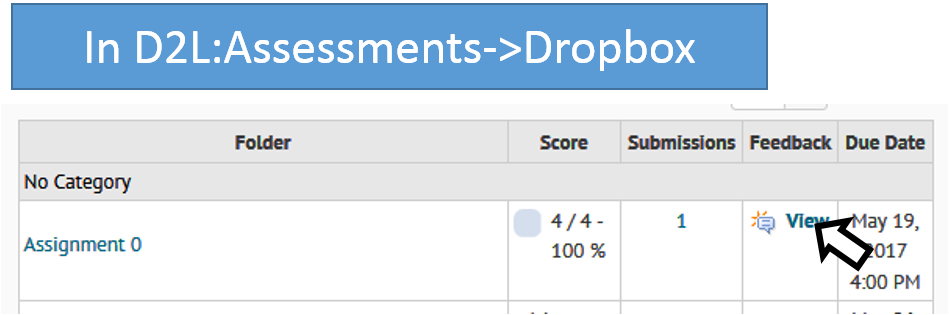D2L: Getting Detailed
Feedback On More Substantive Assignments
- For every assignment that includes a detailed marking spreadsheet your
marker will fill in the details of how your grade was derived.
- The TA will complete a spreadsheet for every student submission.
- You can find these spreadsheets in the appropriate assignment link in
the D2L Dropbox
- Look for 'view' under: Assessments->Dropbox
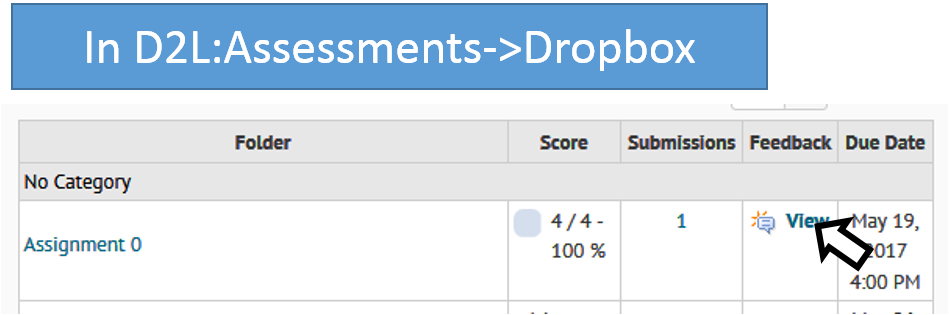
- Next under "View Feedback" look for "attached files" for that
assignment. Click on the link to download the grading sheet