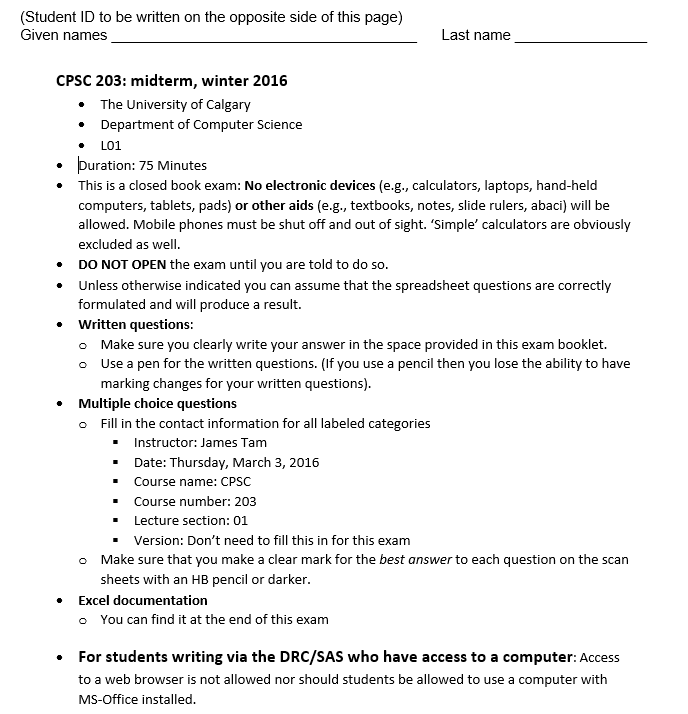
| Course web page: Introduction to problem solving with applications James Tam | Return to the course web page |
More information will be added here as we approach the exam date so you should check back here for updates
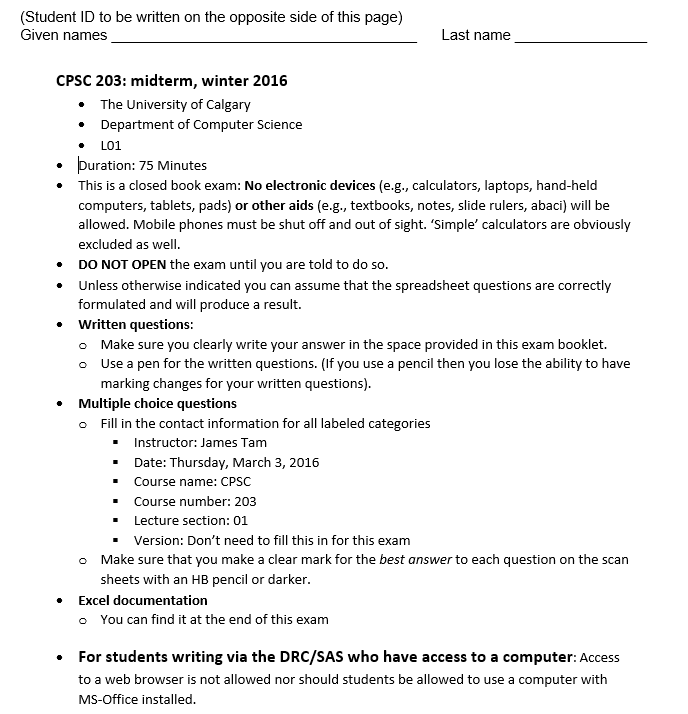
|
Using software applications: General |
|
|
|
| MS-Word | |
|
|
|
|
|
|
|
|
|
|
|
|
|
|
|
|
|
|
|
|
|
|
|
|
|
|
|
|
|
|
|
|
|
|
|
|
|
|
MS-Access: won't be on midterm (you will see this area covered in your final exam)
As mentioned early in the semester Computer Science isn't an area where you can just read a book or memorize a few points on a slide and expect to be proficient and have a deep understanding of concepts. While it is important to 'study' concepts, this traditional form of preparation is mandatory but not sufficient. Like any other hands-on area you evaluate and improve your knowledge and understanding by 'doing'.
Examples (non-exhaustive list):
Logic: try creating arbitrary logical expressions in the "free-form" style that you were introduced to in lecture e.g. (T and F) Or T. Alternatively you can try expressing the freeform logical expressions in the form of a truth table and working through all the true/false combinations.
Freeform
(F OR T) AND T
Truth table (on the exam you will have to fill in the values for Col 3 - 5)
Col1 Col2 Col3 = Col1 OR Col 2
Col4 = Col1 AND Col2
Col 5 = Col3 OR Col4
F F F F F F T T F T T F T F T T T T T T
Now that you've learned how to use the 3 logical functions in Excel: AND, OR, NOT you can check the correctness of these expressions. Before entering them into Excel however you should try to evaluate them by hand. You get more out of the exercise.
Excel: write out functions by hand and predict the expected outcome (by hand and not by viewing the results in Excel). This method of 'hand' predicting results is referred to as 'tracing' output). Using functions such as (if, lookup, vlookup and the string functions to solve different real life applications (examples I've given out in lecture).
Lecture topics covered so far |
Approximate proportion of exam2 |
| Computer fundamentals | ~17% |
| Logic | 20 |
| Spreadsheets | 57 |
| Miscellaneous1 | ~5% |
Multiple choice questions 37 marks |
||
| 37 questions | ||
Short answer questions 22 marks |
||
| 3 Excel spreadsheet questions | ||
| Writing an Excel expression | ||
| Tracing an Excel expression | ||
| Miscellaneous Excel question (not directly a trace nor does it involve writing expressions) | ||
| 1 question from either logic or computer fundamentals | ||
2 It's based on a near-final version of the midterm (exact proportions may vary *slightly*)
| Min percent | GPA |
| 0 | 0 |
| 40 | 0.7 |
| 50 | 1 |
| 51 | 1.1 |
| 52 | 1.2 |
| 53 | 1.3 |
| 54 | 1.4 |
| 55 | 1.5 |
| 56 | 1.6 |
| 58 | 1.7 |
| 60 | 1.8 |
| 62 | 1.9 |
| 63 | 2 |
| 64 | 2.1 |
| 65 | 2.2 |
| 66 | 2.3 |
| 67 | 2.4 |
| 68 | 2.5 |
| 69 | 2.6 |
| 71 | 2.7 |
| 72 | 2.8 |
| 73 | 2.9 |
| 74 | 3 |
| 76 | 3.1 |
| 78 | 3.2 |
| 80 | 3.3 |
| 81 | 3.4 |
| 82 | 3.5 |
| 83 | 3.6 |
| 84 | 3.7 |
| 86 | 3.8 |
| 88 | 3.9 |
| 92 | 4 |
| 94 | 4.1 |
| 96 | 4.2 |
| 98 | 4.3 |