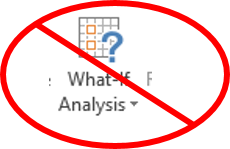- Creates an Excel formula (in "Column I")
to calculate weighted term grade point for each student. The value
is each component is show below. You may want to look at the first
set of notes "Introduction to the course / administrative
information" if you don't know how calculate a weighted term grade
point. (this feature is worth 0.3 grade points)
|
- Partial A1 proportion of term grade = 5%
- A2 proportion of term grade = 10%
- A3 proportion of term grade = 10%
- A4 proportion of term grade = 10%
- Midterm proportion of term grade = 25%
- Final exam proportion of term grade = 40%
|
- Augments/modifies the table in the 'cutoffs' worksheet (Columns
'A' and 'B') so that it can be used with a
lookup function (feature #3) to map term grade points to term letter
grades. (this feature is worth 0.3 grade points)
|
- Using the table defined in #2, the letter grade for each student
will be determined using the lookup
function, letter grade is shown in Column J: LOOKUP or
VLOOKUP
using a lookup table (this feature is worth 0.6 grade points)
|
- Uses the Excel AVERAGE
function to calculate into Row 51 the average grade for: each course
component and the term grade point, the latter of which was calculated
in #1 (this feature is worth 0.4 grade points)
|
- (Repeats #2 & 3 but with a different set of cutoffs).
Modifies the second data table in the 'cutoffs' worksheet and performs a 'lookup' of this data.
Similar to #2, for #5 you modify the second table specified in
Columns 'D' and 'E'
into a form that can be used by another employment of a lookup
function (LOOKUP() or
VLOOKUP()). The new cut-offs and the result of the alternate
cutoffs (number occurrences of each term letter grade) should show
the same information about cutoffs (minimum grade point needed
for each letter grade) as the original table but clear labels will
be needed to clearly differentiated the two cutoff tables to the
viewer. You should build the tables yourself rather than using the automated 'What-If
Analysis' option built into
Excel (see image to right). (this feature is worth 0.9 grade points)
|
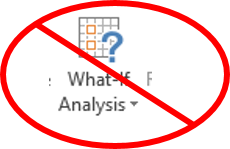 |
- Uses the COUNTIF function to count
the number of occurrences of each term letter grade with both
cut-off scales ('cutoffs' worksheet: first set of cutoffs specified
in Column A & B
while the second set is specified in Column D
& E. The count of the occurrences must be displayed in the 'cutoffs'
worksheet (because the two set of grade offs are stored here it's
more convenient for the viewer to see the effects of the different
cutoffs here as well). (this feature is worth 0.8 grade points)
|
- Uses a 'column chart' (see the icon to the right) to display the number of occurrences
of each term letter grade (choice of graph is appropriately chosen
and clearly labeled) for both cut-off scales (this feature is
worth 0.4 grade
points)
|
 |
- Uses a Pivot table to display the average term grade points for
the 6 faculties using the original cutoff points. (this feature
is worth 0.3
grade points)
|
Bonus feature (correctly implementing
the above features plus feature #9 will allow students to be awarded
a grade point of 4.3. In order to get credit for the
bonus you must fulfill the requirements for features for Features 1 - 8
AND completely and correctly complete Feature number 9 with no style
mark deduction.
|
- You are to work with a spreadsheet that includes personal contact
information for several people. Each row of Column A includes the contact information for a single person (e.g.
A1 is all the information for Peter
Griffin). Each contact will have an address field, a name field and a
title field. Each field will be separated by a colon:
<address>:<name>:<title> Each field can
consist of zero or more characters. Example data is included in the [unformatted
spreadsheet]. Column A ("Examples of
data") includes some samples of raw data in this format. Your
program should handle any data as long as it follows the previously
specified format. However you can assume that the data in column A will
never exceed 256 characters in length including the two colons. Since
you can rely on the two colons always being included in the raw data
then width of data in Column A will range
from 2 - 256 characters. Column B ("Title
and name") will include: the title (characters after the second
semi-colon in the string in Column A) and
combine it with the name field (characters between the first and second
semi-colon in the string in Column A). The
final string in Column B should include a
space between title and the name. This process of extracting and
recombining substrings must be done using the built in features of Excel
and must work with any raw string in this format. Enter the function or
combination of functions that you think will properly process the data
into the first four rows of Column B. You
will receive no credit if your spreadsheet only handles some cases or if
you manually enter the data into column B.
|